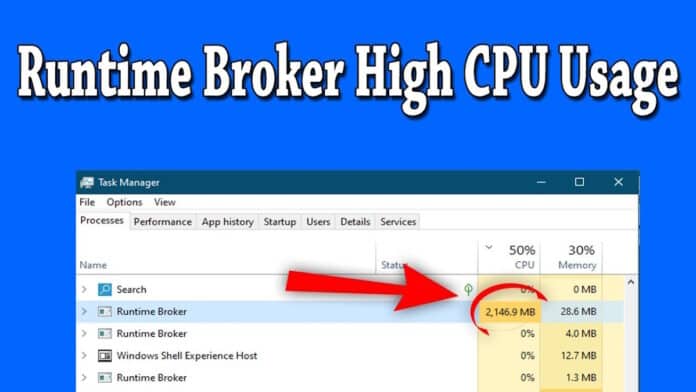Are you wondering why the Runtime broker is taking too much RAM and CPU? It is a Microsoft process that helps the apps from the Microstore store run efficiently.
It was first introduced in Windows 8 and was then called Metro apps. Whenever you run an app from the Microsoft store, the runtime broker runs to manage all its permissions.
This helps the app function properly, but sometimes it causes high CPU and RAM usage. So, if your computer is moderately powered, this can cause lag and slow down the entire operation.
So, let us fix the runtime broker high CPU usage issue by applying certain measures.
Table Of Contents
What Is RuntimeBroker.exe?
Runtime Broker.exe is a Windows process that manages permissions for applications installed from the Microsoft Store.
Its primary purpose is to manage permissions for Universal Windows apps (UWA) from the Microsoft Store, ensuring they run in a secure and isolated environment.
It checks that the apps have the necessary permissions to interact with Windows and hardware like microphones, cameras, etc. The runtime broker will continue to run in the background, but its usage will spike as you launch a UWA app.
Can I Disable Runtime Broker causing High CPU usage?
You cannot entirely disable it. However, you can do the following to reduce the run time broker’s high CPU usage.
1. End runtime broker process
You can manually end the runtime broker process from the Task manager. This can temporarily free up CPU and RAM usage.
1. Press Ctrl + Shift + Esc on the keyboard to launch the task manager and head to the process tab.
2. Right-click on Runtime Broker and click End Task to kill the process.
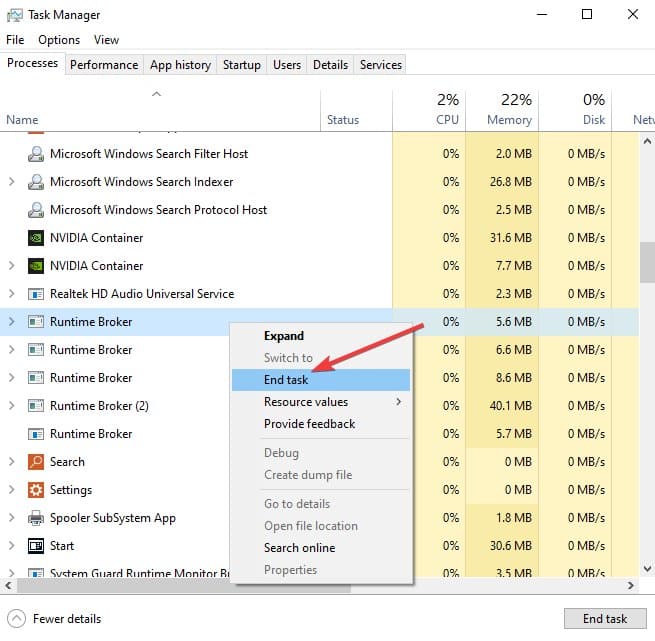
3. Repeat the process for all the Runtime broker processes. This will free up CPU and RAM for now. You can use it for other apps.
Remember that the runtime broker process will restart once you reboot the computer.
2. Make changes in the Notifications & Actions center
You can disable extra notifications running in the background, taking up resources.
1. Head to Notifications and Actions from the Start menu search.
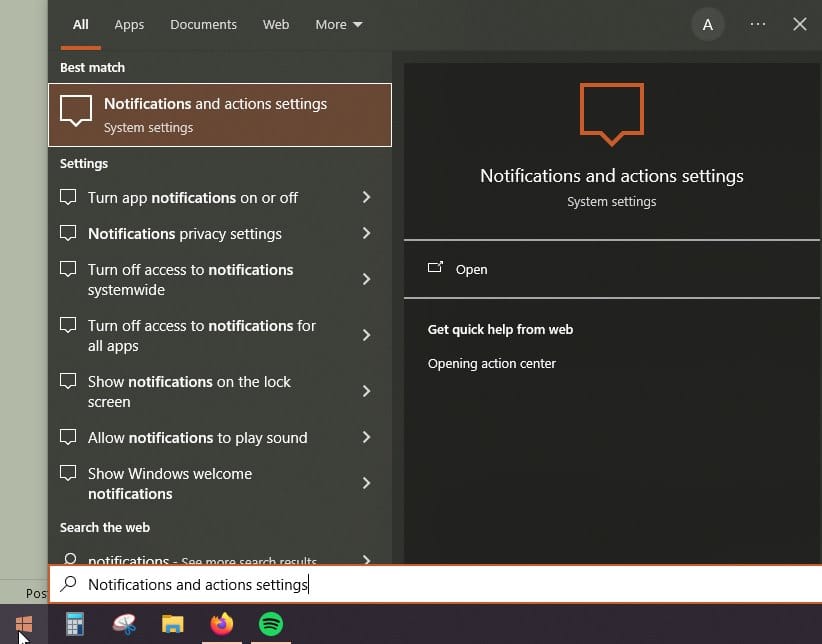
2. Untick the two options that say, “Show me the Windows welcome experience…” and “Get tips, tricks, and suggestions as you use Windows.”
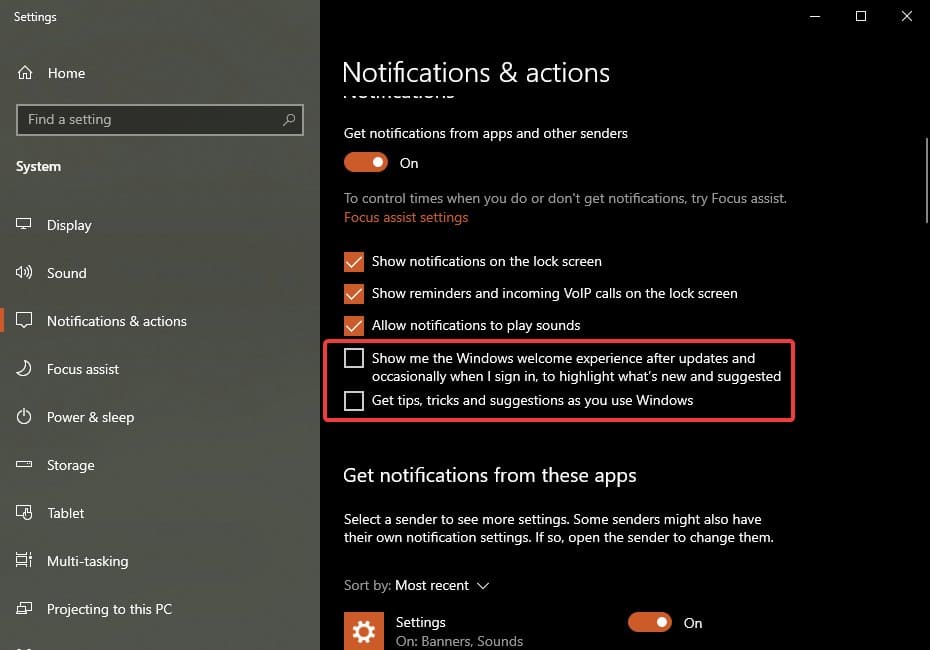
3. After that, restart your computer to apply the changes, and you will see reduced RAM and CPU usage.
3. Restrict the background apps
Windows has a lot of background apps running. You can disable many of them and reduce CPU and RAM usage.
1. Head to background apps from the Start menu search.
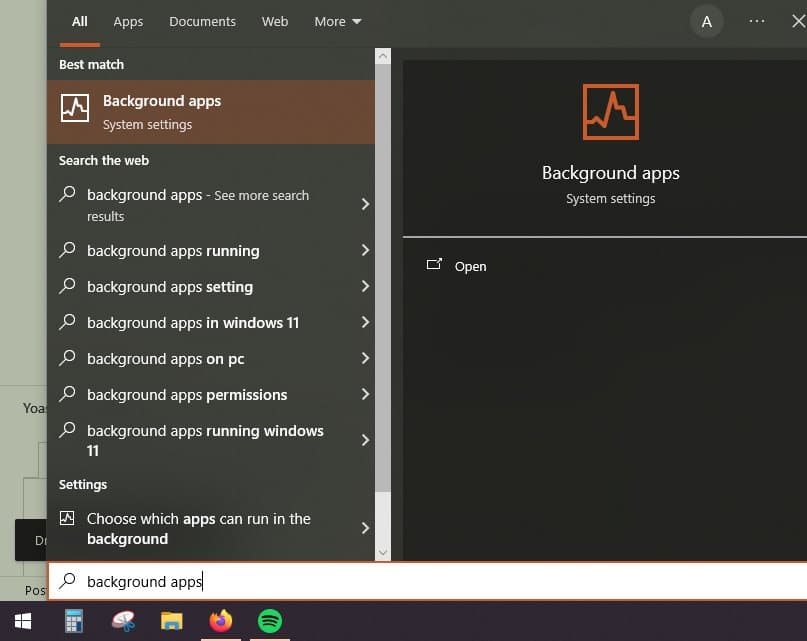
2. Turn off the apps you do not need by clicking the button next to their name.
You don’t have to worry here, as turning these background apps will not cause any problems with Windows.
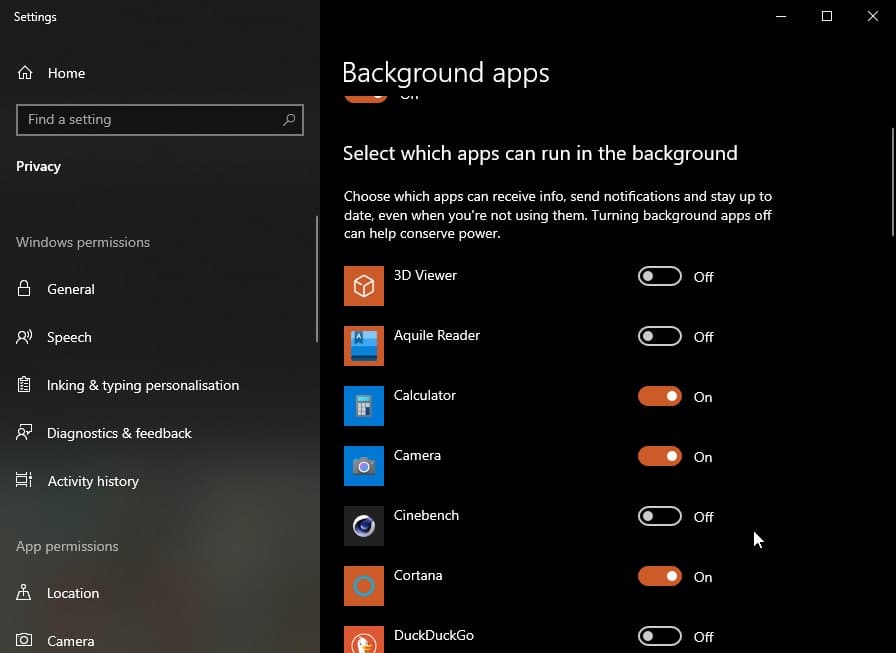
3. After that, close the settings and restart your computer. Now, your RAM and CPU usage will be reduced.
4. Turn off Live Tiles in the Start Menu
Start Menu live tiles are useful but they require RAM, CPU and GPU power through the runtime broker process. You can disable them and free up the resources.
1. Right-click on a Live Tile in the Start menu and head to More > Turn Live Tile Off.
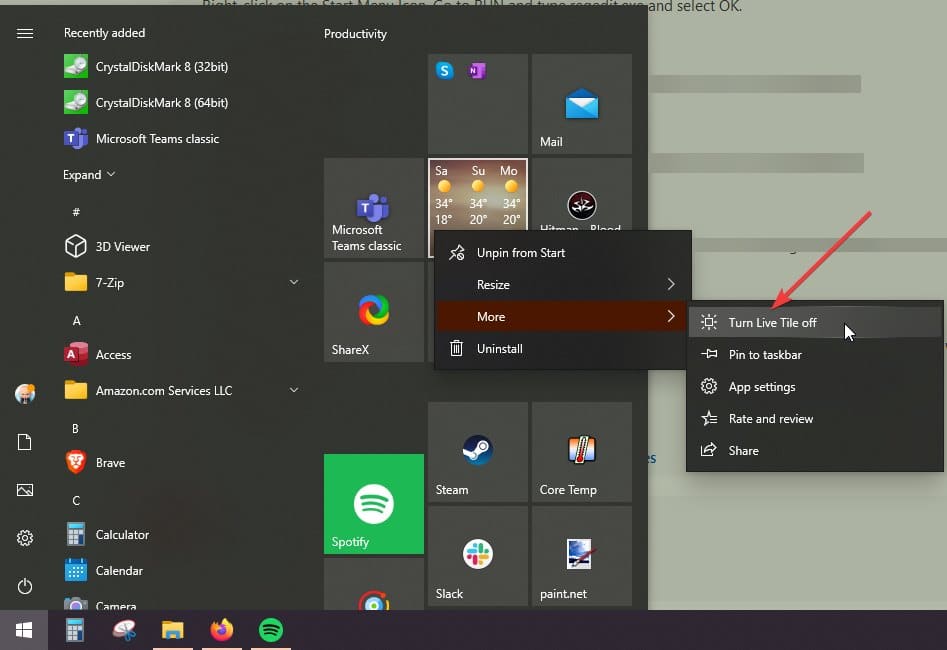
You should instantly see reduced CPU and RAM usage through the Task Manager.
Also Read – How to fix High CPU usage because of Avast Service
Is Runtime Broker a Virus?
Runtime broker is not a virus. It is a Windows process, as we explained earlier.
However, sometimes malware or viruses can disguise themselves as legitimate system processes by adopting names similar to or identical to those processes.
You can check if the Runtime broker is genuine by heading it to the file location from the Task Manager.
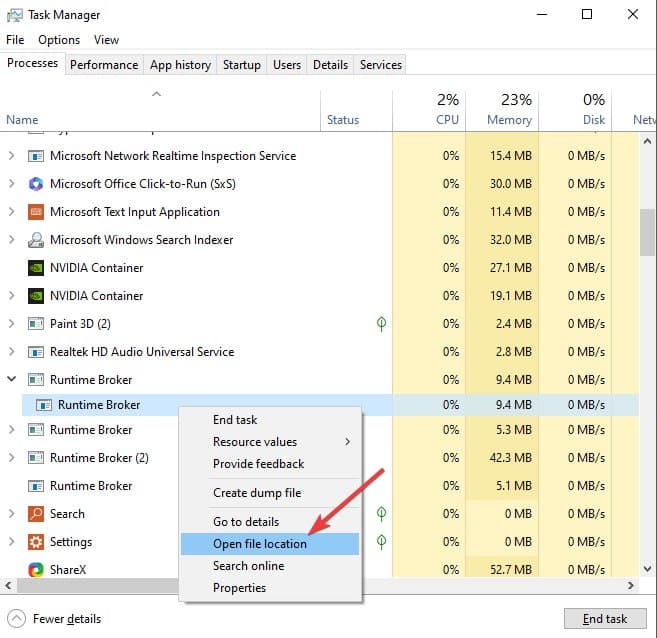
If you find a RuntimeBroker.exe process in the C:\Windows\System32\ directory, then it is legitimate, and there is no reason to worry.
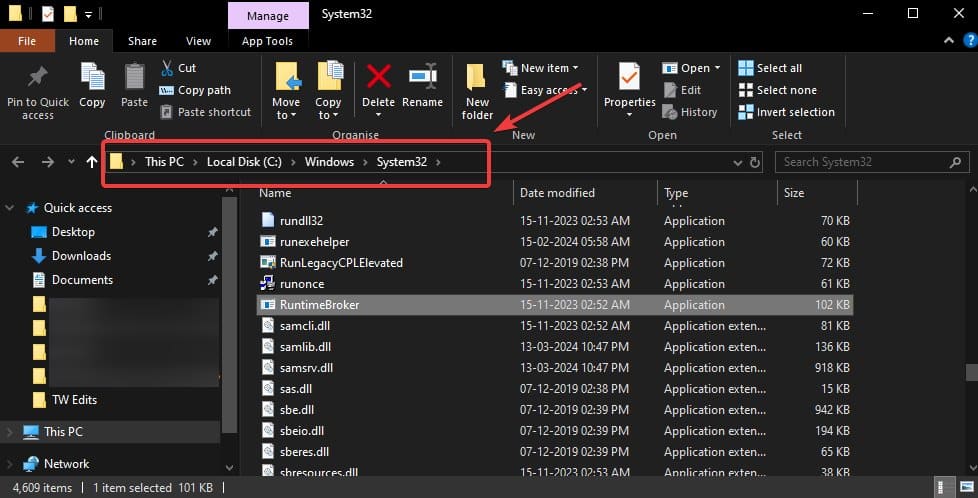
Conclusion
This is how you can fix the runtime broker causing the high CPU and RAM problem in Windows 10/11. The problem is that the more UWA apps you run, the more runtime broker processes will run in the background.
Whenever you try to run an app that requires a large amount of CPU and RAM power, make sure to close apps running in the background.