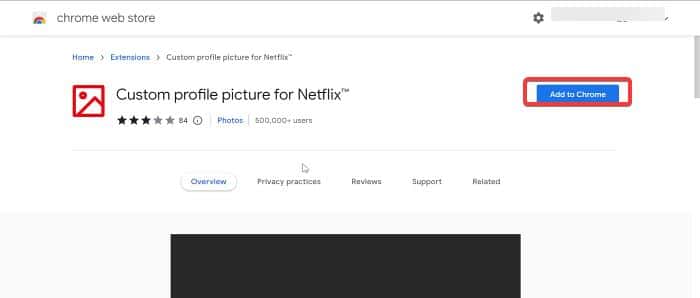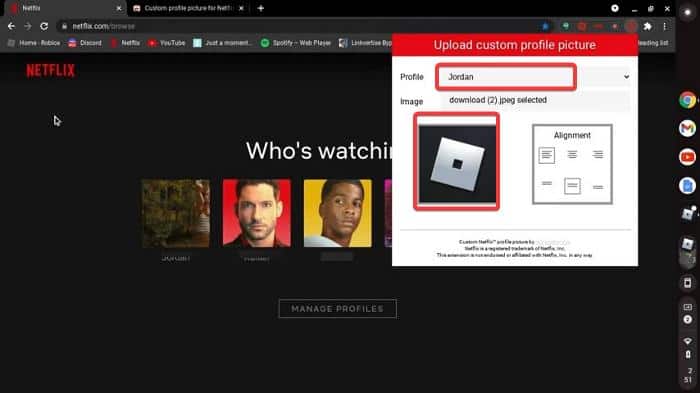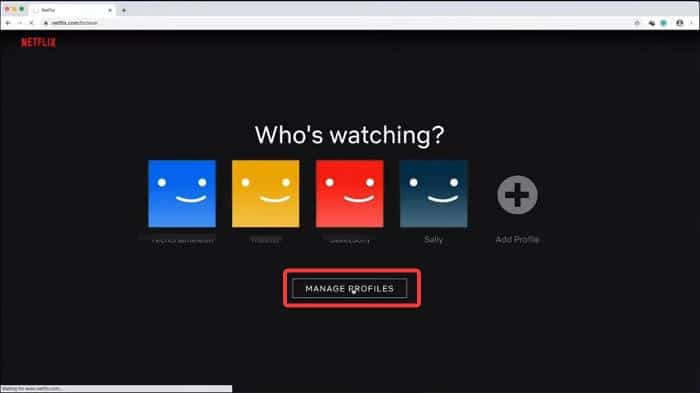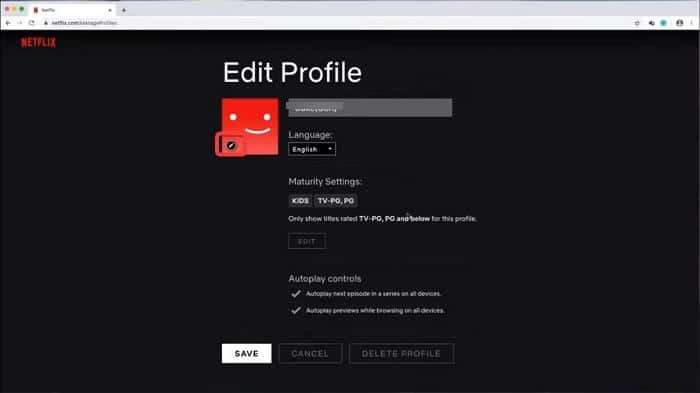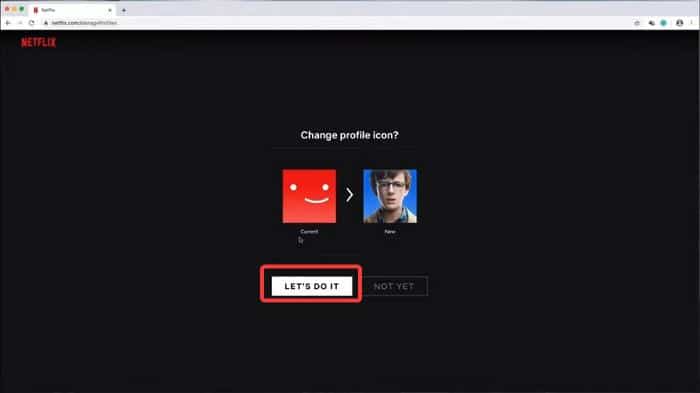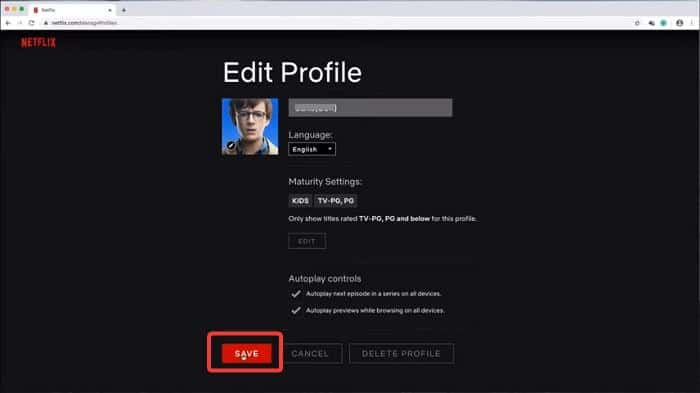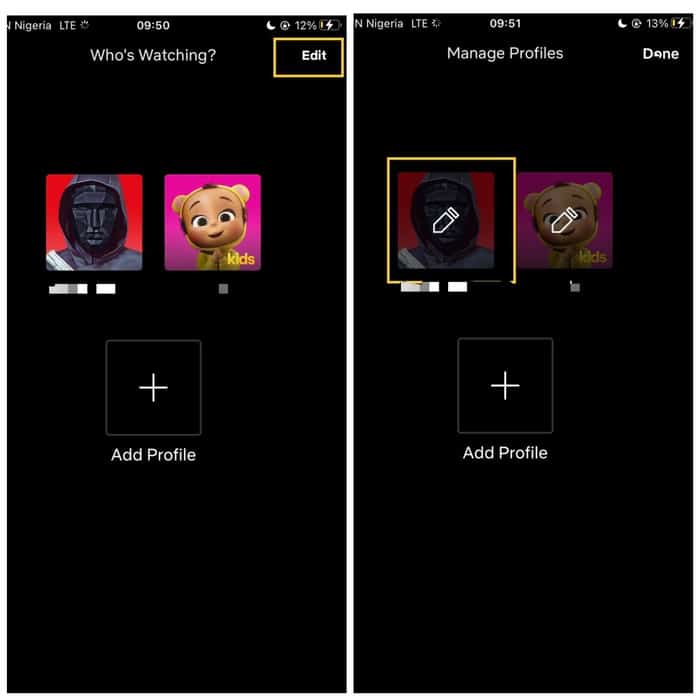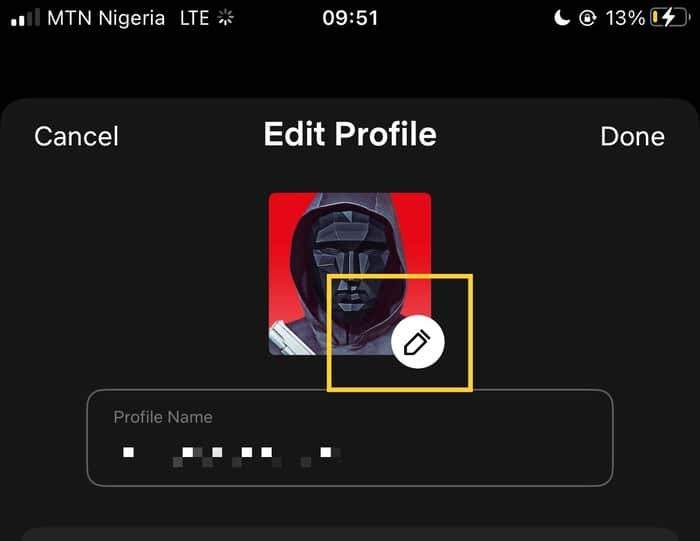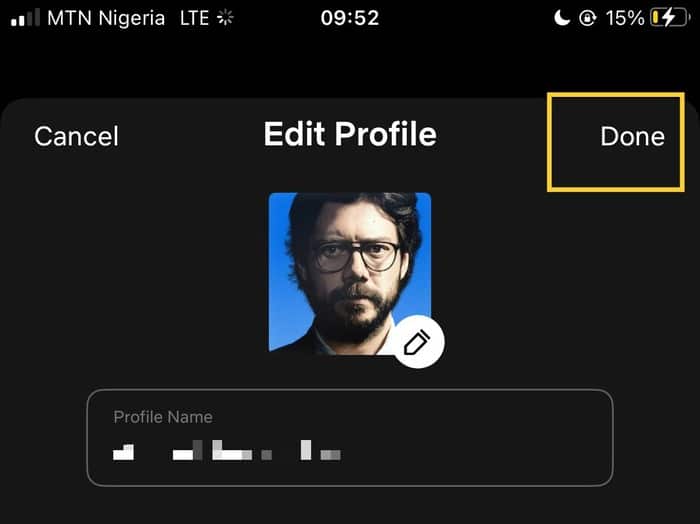Netflix is a leading subscription-based streaming service with more than 200 million subscribers who loves to binge-watch exclusive movies and Tv shows over there.
The video streaming service includes so many features, one of which is the ability to use up to five profiles on one account.
This profile option allows each user connected to a Netflix account to have a personalized feed and save their watches without being tampered with by other users.
You can even set a pin on these Netflix profiles.
As a means of recognizing your profile, an avatar is assigned to each profile available on a Netflix account, along with a name.
Thankfully, this profile picture can be changed to the other option within the Netflix avatars.
However, using the built-in profile pictures on Netflix may not be enough for some users, as they may want to have the profile picture more personalized with an image outside of Netflix avatars.
With that in mind, there is a workaround you can use to set a custom profile picture for Netflix, and we are going to discuss it along with how to set a custom Netflix profile picture using the premade avatars on Android, iPhone, and PC, Smart TV in this article.
Table Of Contents
How to Add a Custom Profile Picture On Netflix
As mentioned earlier, setting a custom profile picture on Netflix is not supported by the streaming service itself.
Still, with the help of an extension called Custom Profile Picture for Netflix, you can use any picture you want as your Netflix PFP. Here is how:
Set a Custom Profile Picture on Netflix: Custom Profile Picture for Netflix
To set a custom profile picture for your Netflix account, you can use the Chrome extension named Custom Profile Picture for Netflix.
This method only sets your profile picture on the Chrome browser where the extension is installed; it does not sync across all your devices.
Here is how to use the extension to set a custom profile picture on Netflix:
1. Open Chrome and visit this link to download Custom Profile Picture for Netflix.
2. After adding the extension to your browser, go to Netflix and login to your account.
3. While on the Netflix Profiles page, click the extension icon on the Chrome toolbar and select Custom Profile Picture for Netflix extension from there.
4. Select the profile you want to set a picture for on the Netflix Profile Picture menu, upload the picture you want to set, and save it.
5. Reload the Netflix page, and you should have the custom profile picture on Netflix.
Tip: You can also set a GIF as your Netflix profile picture using this method.
Also Read: How To Watch Netflix On Nintendo Switch
How to Set a Profile Picture on Netflix (Web and Mobile Phone)
The following steps will show you how to set your Netflix profile picture from the library of built-in avatars on Netflix:
Set Netflix Profile Picture on Web Browser
1. Go to Netflix on your web browser and log in to your account.
2. Once you are in, you will see different profiles available on your account; tap on the Manage Profile option. If you are on your Netflix profile already, simply click on the drop-down icon and select Manage Profile.
3. On the Manage Profile page, select the profile you want to edit.
4. Then click on the Pencil icon on the existing PFP, and you’ll be taken to the Netflix avatar library, where you can select the picture of your choice.
5. Click on the picture you want to use and hit Let’s do it.
6. Afterward, click on Save.
Set Netflix Profile Picture on Phone (Android & iPhone)
1. Launch the Netflix app on your phone.
2. On the “Who’s Watching?” page, tap on Edit at the top-right corner of your screen.
3. Now select the profile you want to change PFP on, then tap on the existing avatar under the Edit Profile page.
4. Then choose the avatar you want to use and click on Save at the top-right corner of the resulting page.
These approaches allow you to set Netflix profile pictures using the Netflix avatar library.
However, if you want to set a custom profile picture on Netflix, use the method we will discuss in the next section of this article.
Set Custom Netflix Profile Picture: FAQs
Can I use my picture as a Netflix profile picture?
Netflix only allows users to select an avatar from those in its library, and the majority of these avatars are pictures of actors. You, therefore, cannot set your photo as your profile image directly on Netflix.
You can, however, set any image, including your picture, as your Netflix PFP with the help of an extension called “Custom profile photo for Netflix,” and we’ve covered how to do so in the article.
How many Netflix profiles can I have?
In order to prevent mix-ups for individuals using a Netflix account, Netflix created the option to create different profiles connected to one account. With unique names and PFP for each user to identify their profile, you can create up to five separate profiles on your Netflix account.
How do I change my Netflix picture on my Smart TV?
If you want to change the Netflix profile picture on your Smart TV, follow the steps below:
1. On your Smart TV, go to Netflix’s home screen.
2. Press the arrow-left bottom on your remote to bring up the Netflix menu.
3. Use the arrow-up button to navigate to your profile menu. When the profile is highlighted, click on the confirm button.
4. Again, use the arrow buttons to navigate to the profile you want to change the picture on, then press the arrow-down button to highlight the pencil icon and tap on the confirm button to edit the profile selected.
5. On the Edit Profile screen, press the arrow-down button to highlight Icon, then press the confirm button.
6. Now, use the arrow buttons to select the picture you want to use from the available avatars and press confirm to use the one you prefer.
7. Press the confirm button again to authorize the change.
Can I set up a custom Netflix profile picture on my smartphone?
At this time there is no way You can set a custom Netflix Profile Picture using your smartphone(Android &iPhone).
Wrap Up
You can set up a custom profile picture on Netflix by following the instructions in this article, which will help you personalize your profile.
However, you should know that Netflix itself doesn’t allow using images outside its collection of ready-made avatars for PFP.
Thus, to use the function, we’ve used a third-party program that works only with Chrome and other Chromium-based browsers.