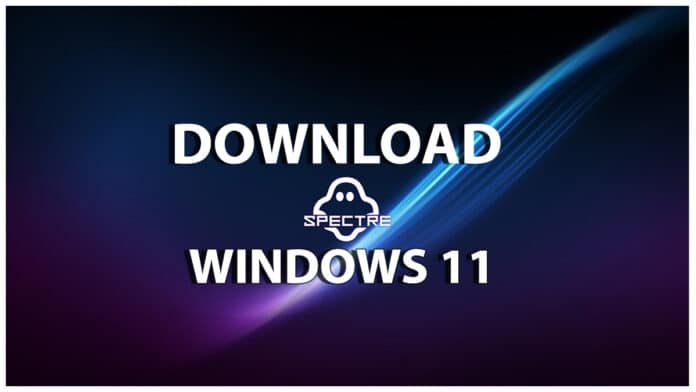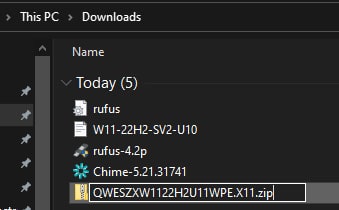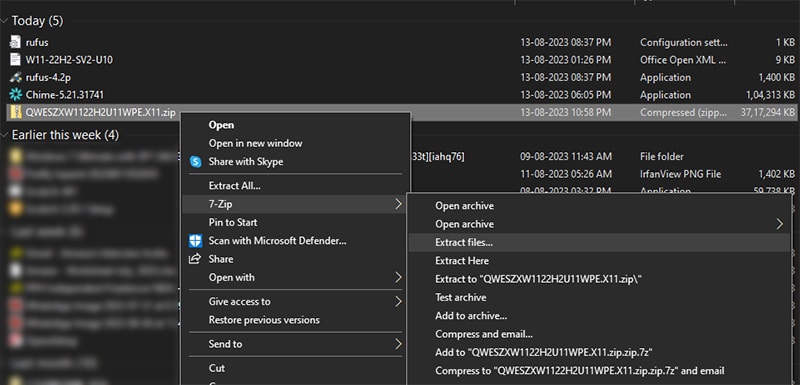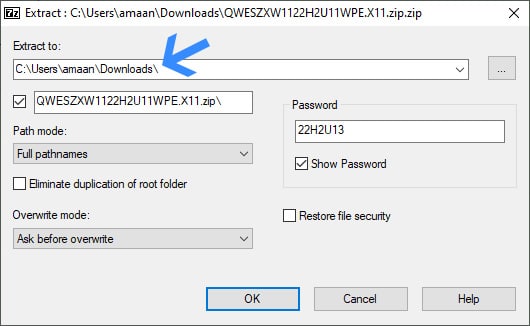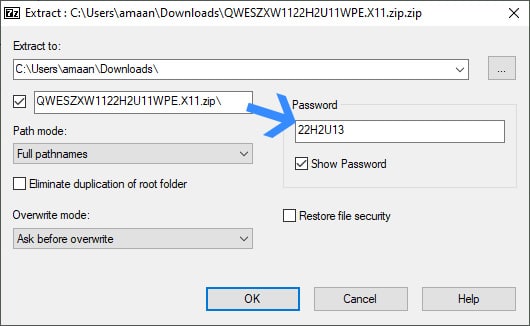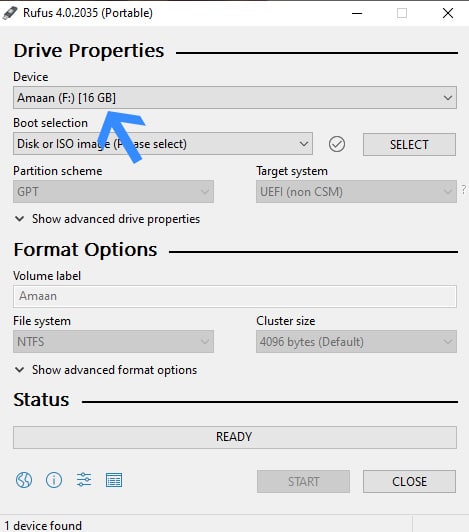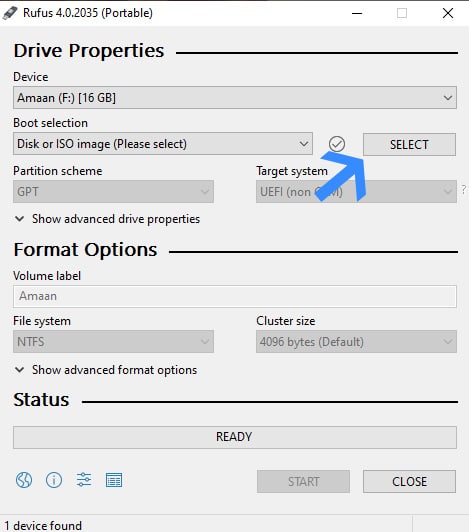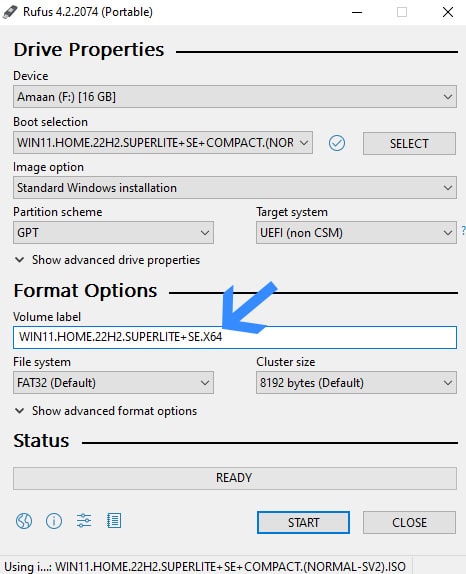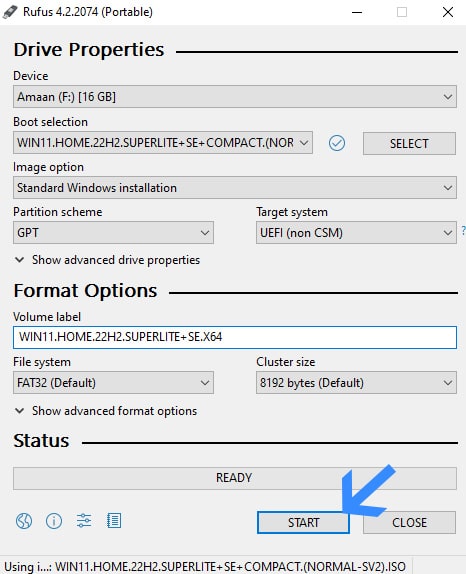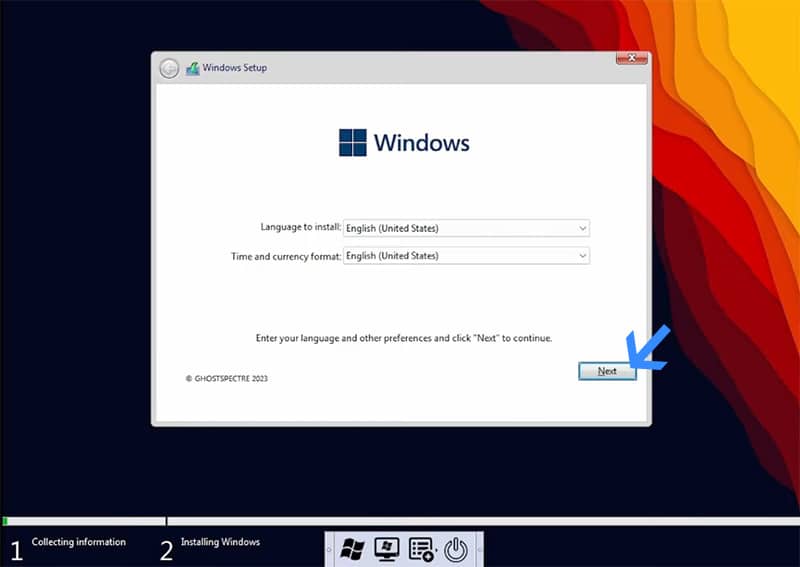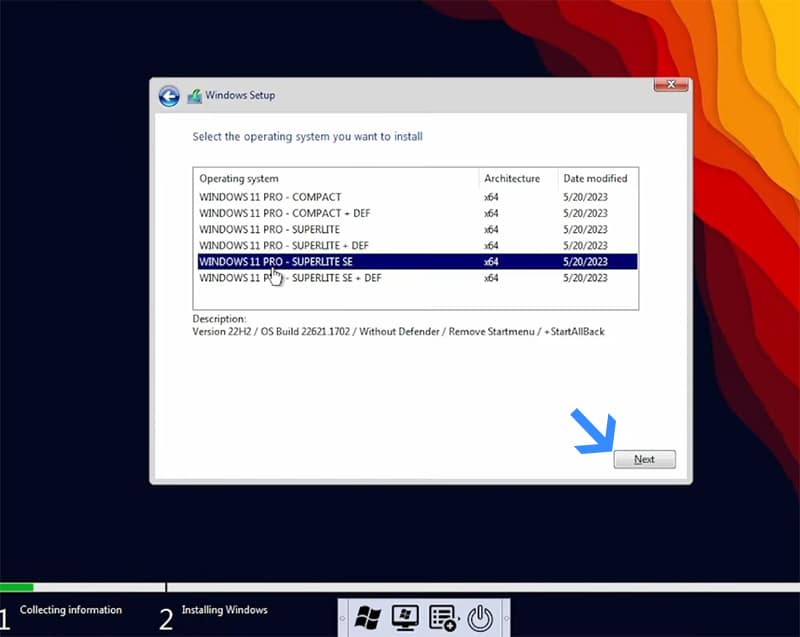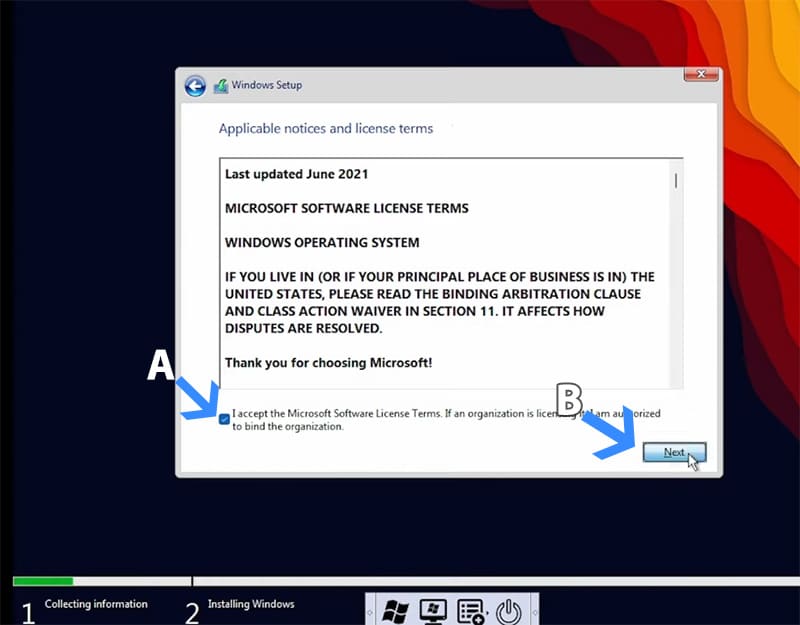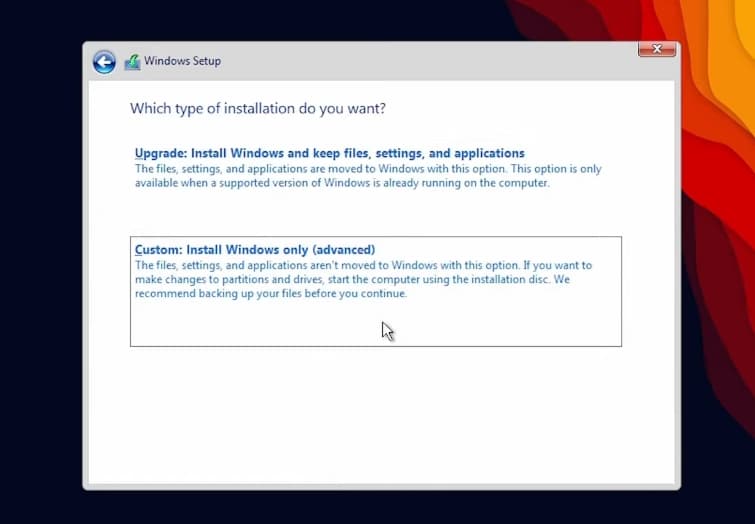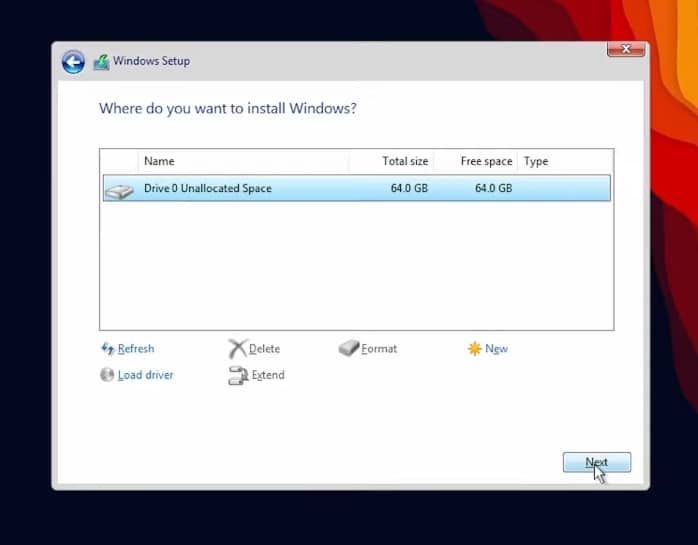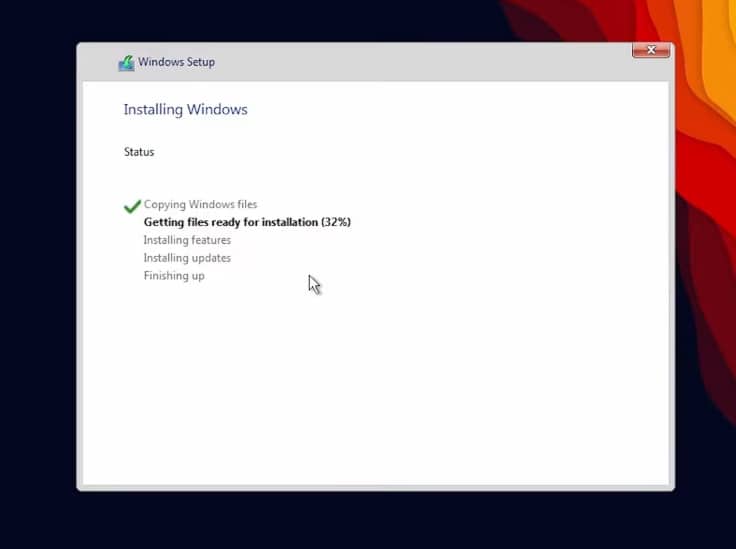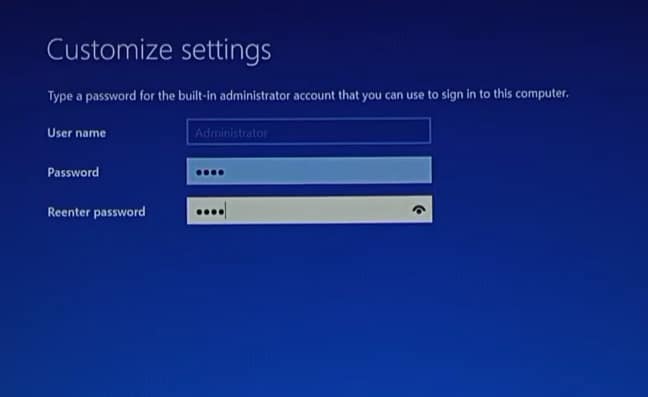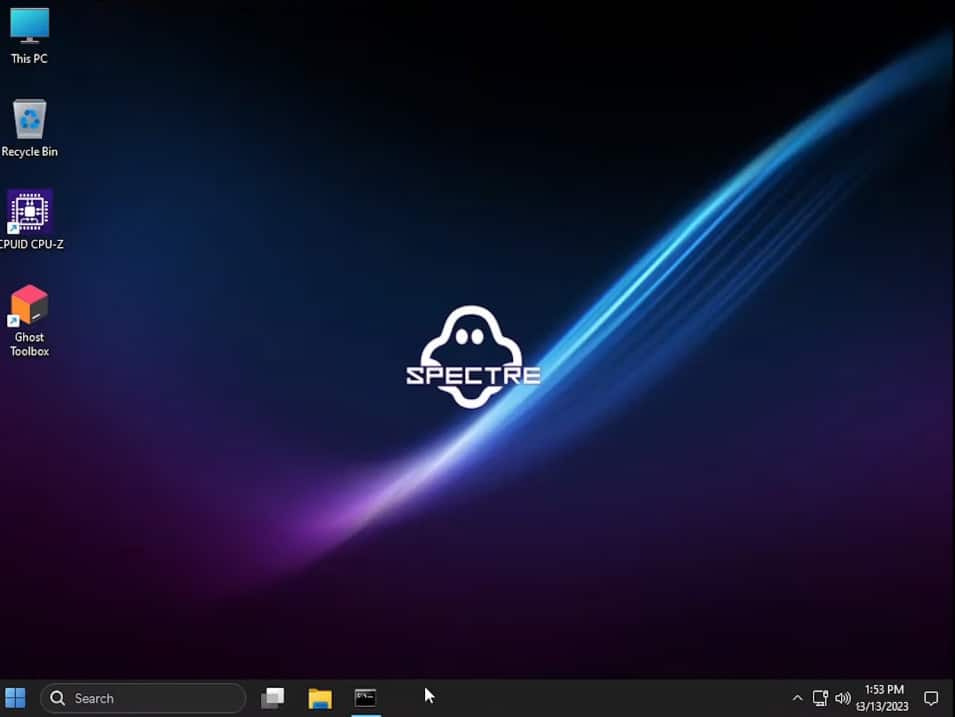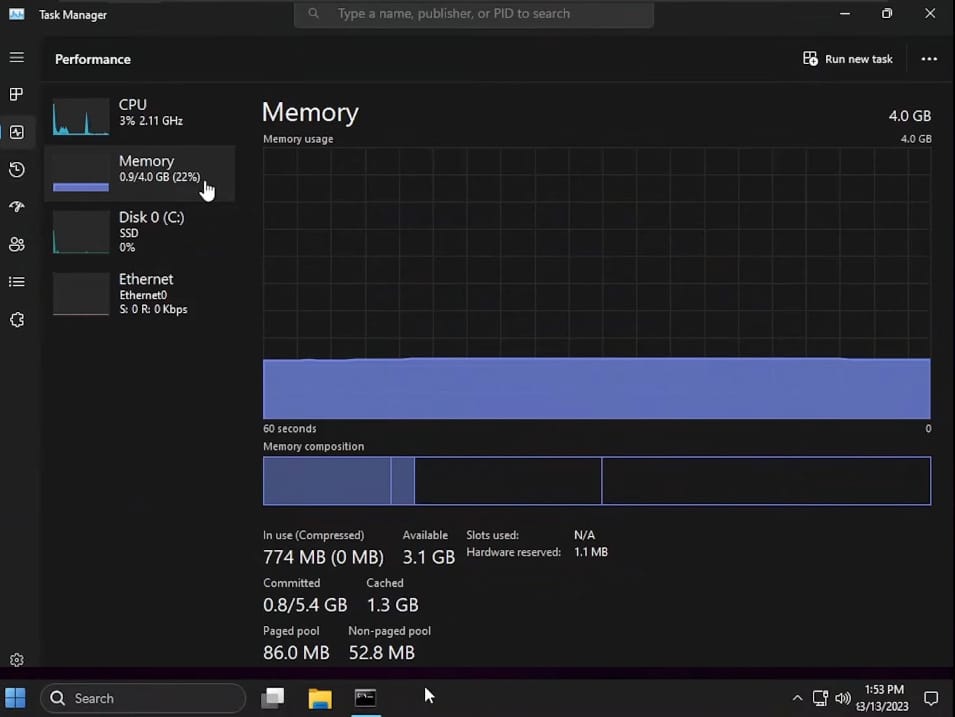Windows 11 has positioned itself as the OS of the future. And as a result, it does not work on most old computers.
You cannot run it on many computers because of its security requirements, apart from high hardware demands. But don’t worry, you can download Spectre Windows 11 Superlite instead.
It is a lightweight version of Windows 11 that can also run on low-end PCs. Think of it as the streamlined version of Windows 11 — all the core features you love, but without the extra heavy-weight apps, services.
You can even use it as your primary OS all the important drivers and apps are in place. It even makes gaming on Windows 11 a flawless experience, thanks to its minimal RAM and processor usage.
Does it sound good? then here are the links to download Ghose Spectre Windows 11 Superlite for your PC.
Don’t worry, we don’t leave you hanging with the Spectre 11 ISO file.
We will first create a bootable flash drive and then install Spectre 11 on your PC through the tutorial given below the download links.
Download Ghost Spectre Windows 11
| Windows Version | Ghost Spectre Windows 11 24H2 PRO |
| Size | 4GB |
| Version | 26100.2894 |
| Edition | PRO SUPERLITE + SE + COMPACT + DEFENDER + W/O DEFENDER |
| Download Button | Download Ghost Spectre Windows 11 |
| Password (If required) | 24h2 |
| Windows Version | Ghost Spectre Windows 11 24H2 HOME |
| Size | 4GB |
| Version | 26100.2894 |
| Edition | HOME / HOME SL SUPERLITE + SE + COMPACT + DEFENDER + W/O DEFENDER |
| Download Button | Download Ghost Spectre Windows 11 |
| Password | 24h2 |
| Windows Version | Ghost Spectre Windows 11 24H2 LTSC |
| Size | 4GB |
| Version | 26100.2894 |
| Edition | ENT LTSC 2024 + IoT SUPERLITE + SE + COMPACT + DEFENDER + W/O DEFENDER |
| Download Button | Download Ghost Spectre Windows 11 |
| Password | 24h2 |
Screenshots:
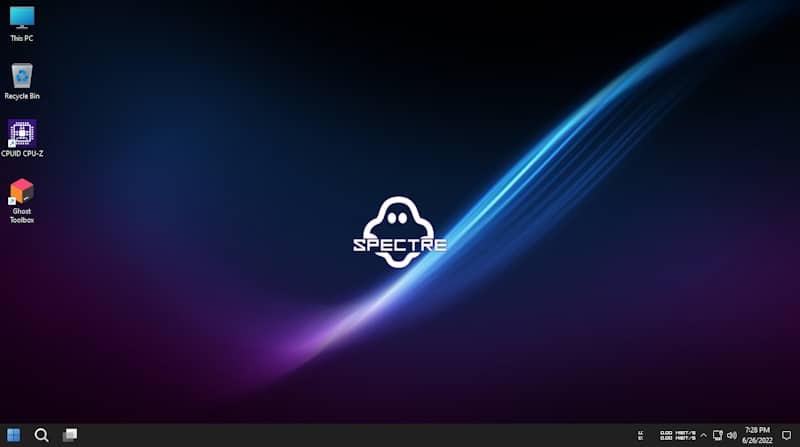
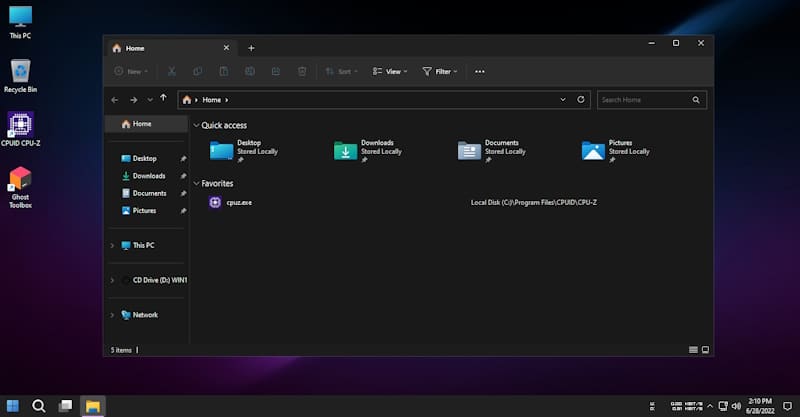
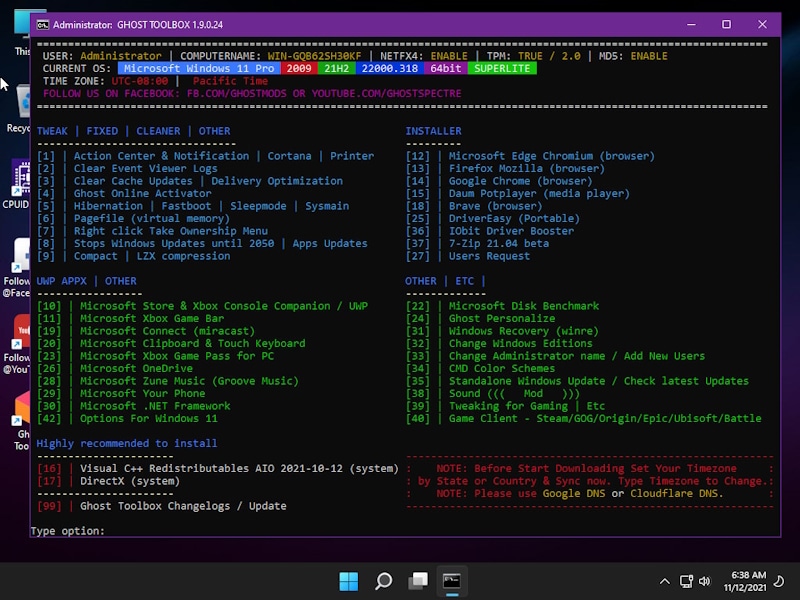
How to extract Ghost Spectre Windows 11 ISO?
- Install 7zip on your PC
- Add .zip to the ISO File name at the end
- Right-click on the file and go to 7zip > Extract Files
- Set the location to extract the Spectre Windows 11 ISO
- Fill in the password as given below the download link of the specific version and click OK.
Superlite Features
| – Enhanced DirectX12 capabilities – Utilizes Compact Integration with LZX compression – Completely devoid of unnecessary software (bloatware) – Refinements in Pagefile, Services, Task Scheduler, and Search Indexing – Prioritized for privacy with performance mode enabled – Ghost Toolbox feature (Manage Windows Store and other options) – Multilingual and diverse keyboard support – Compatible with UWP Games & Apps (e.g., Forza, GOW, etc.) – Capable of receiving updates (compatible with the latest Windows 11 builds) – Option to suspend Windows updates until 2077 – Includes custom icon sets and theme packs for Windows – Ghost custom boot option with Windows Preinstallation Environment (WPE) – Standard Ghost boot option SV2 – Available with built-in TPM or without TPM support. |
Removable Superlite Features
| – System and Windows Applications – Windows Defender, Security, and SmartScreen – Remote Access, Focus Mode, NFC, Clipboard (Only in Superlite) – Printing Service (Print Spooler) – Cloud Storage (OneDrive) – Notification Center (Only in Superlite) – Data Collection (Only in Superlite) – System Error Reporting (Only in Superlite) – User Access Control (Set to Silent) – System File Backup (WinSxS) – Windows Recovery Environment (Winre) |
Ghost Spectre Windows 11 OS Requirements
| RAM | 2 GB |
| Space | 30 GB |
| Secure boot and TPM 2.0 | Not Compulsory |
| Processor | Dual Core |
Install Ghost Spectre Windows 11 from ISO
You can easily install Ghost Spectre Windows 11 on your PC using the tutorial given below. Simply follow the steps and it will be installed in between 10 to 30 mins, depending upon your storage’s speed.
A. Create Ghost Spectre Windows 11 bootable
To install Ghost Spectre 11 on your PC, you can’t just run the setup from the ISO and get done with it. You need to create a bootable media and then install the OS after reboot.
We will create Ghost Spectre Windows 11 bootable using Rufus, a free bootable creator app. You can download the portable version and launch it without requiring installation. Here is how it is done.
- Launch Rufus and select your plugged-in fresh drive, which you want to create bootable. Remember to have 8 GB of free space on it for the installation files.
- Then select the Ghost Spectre 11 ISO from local storage and it will appear here.
- Now give your Spectre 11 bootable drive a name. It can be anything under the Sun but I would suggest something that is easy to recognize in a machine with multiple drives plugged in.
We left it as the ISO’s name to keep it recognizable. - And now click on the Start button and the bootable process will start right up. It will be completed in a couple of minutes and a success message will appear
- Then you can use it to install Ghost Spectre Windows 11 on any computer. We will install Spectre 11 in the next section.
B. Install Ghost Spectre 11 Windows OS from ISO
Installing Ghoste Spectre 11 is pretty much as easy as creating a bootable. It takes a little bit more time but here is how you can easily do it without calling in an expert.
| But before we move forward, you will need a partition. You wouldn’t want it on a partition that already has Windows installed. And if you have more than one partition on your PC, then you can install it on the other partitions. Even then if you want a separate partition exclusively for Spectre Windows 11 Superlite then follow this guide on creating partitions. |
First, you will need to know the boot menu key for your PC. It shows your the flash drives and other storage through which the computer can boot, essentially loading operating system files for turning on the computer.
And in this case, we will use it to load files from the bootable flash drive we created and install Ghost Spectre 11 Windows Superlite on your computer.
So here are the boot menu key shortcuts for the leading laptop and computer component manufacturers.
Laptops
| Brand | Boot Menu Key |
| ASUS | F8 |
| Acer | F12 |
| Dell | F12 |
| HP | F9 |
| Lenovo | F8, F10, F12 |
Desktops
| Motherboard Brand | Boot Menu Key |
| ASUS | F8 |
| Gigabyte | F12 |
| MSI | F11 |
| Intel | F10 |
| ASRock | F8, F11 |
| Biostar | F9 |
If your laptop or motherboard is not mentioned, you can Google “model number+ boot menu key” and get it from the results.
Now, let us install Spectre Windows 11 on the PC using the bootable flash drive.
- Boot from the Spectre 11 bootable flash drive/DVD and then it will load files
- Once you see the Ghost Spectre 11 logo, click on the setup button at the bottom. This will start the regular installation.
- Select the language to install along with the time and currency format, and then click Next.
- Select a Windows version to install – We selected Windows 11 PRO – Superlite, without defender. This is ideal for low-end PCs.
- On this screen, tick the box that says I accept…to bind the organization and then click Next to move forward.
- Select Custom: Install Windows only (advanced) and you will be moved to the next section.9
- In the formatting section, select a partition that you have created or have an extra one apart from the one with an existing Windows installation. Or, go with the unallocated space as we did for this tutorial.
Note – You can also install Spectre 11 on a partition with an existing Windows installation. But that will convert that folder to Windows.old and hence you cannot use it anymore without fixing it from the boot manager. - Now Spectre Windows 11 will get installed in a couple of minutes, depending upon your drive’s speed.
- Your computer will restart a couple of times and then you can set a password for your local administrator account.
- Then you will log into the account and land right on the Spectre 11’s desktop.
- It’s time we check the RAM usage here. Press Ctrl+Shift+Esc to open the task manager. The total RAM in use will be under a gigabyte, going as low as 700 MB.
Frequently Asked Questions
The most lightweight edition of Ghost Spectre 11 is Windows 11 Pro – Superlite with tweaks and registry edits. If you want a relatively lighter but with more features then try the Windows 11 Pro – Superlite + SE with Startisback and patches preinstalled.
Startisback lets you edit and modify the Start Menu, taskbar and more.
Yes, you can use the tablet mode in Windows 11 ghost spectre by enabling option 42 in the Ghost Toolbox
You can use a printer in Spectre 11 by using the Print Spooler service. Just head to the Ghost Toolbar/Toolbar, press 1 and then press 5.
It will display Print Spooler is enable and then you can start using the printer. This also comes in handy since PDF editors like Adobe Acrobat Pro DC needs it enabled to function normally.
yes, Ghoste Spectre is good for low-end PC. You can even run it on a PC 2 GB RAM and a dual-core processor by selecting Superlite SE or Superlite version, which uses under a gigabyte of RAM.
Going All Out with Spectre Windows 11
Spectre Windows 11 Superlite is the best bet for low-ends PCs to use the latest Microsoft OS. You can even make it your gaming partner, thanks to versatile abilities.
You can make it your daily driver and use it without any problem. Install all the drivers you need and it is very easy to use.